Manage Sessions
User-sessions with Couchbase Web Console can be timed out, following a specified period of user-inactivity.
Examples on This Page
The examples on this page indicate how to manage sessions by means of the UI and REST API respectively. Sessions cannot be managed with the CLI.
Manage Sessions with the UI
Proceed as follows:
-
Access the Security screen of Couchbase Web Console, by left-clicking on the Security tab, in the right-hand navigation bar:
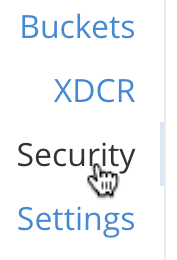
This brings up the Security screen, which appears as follows:
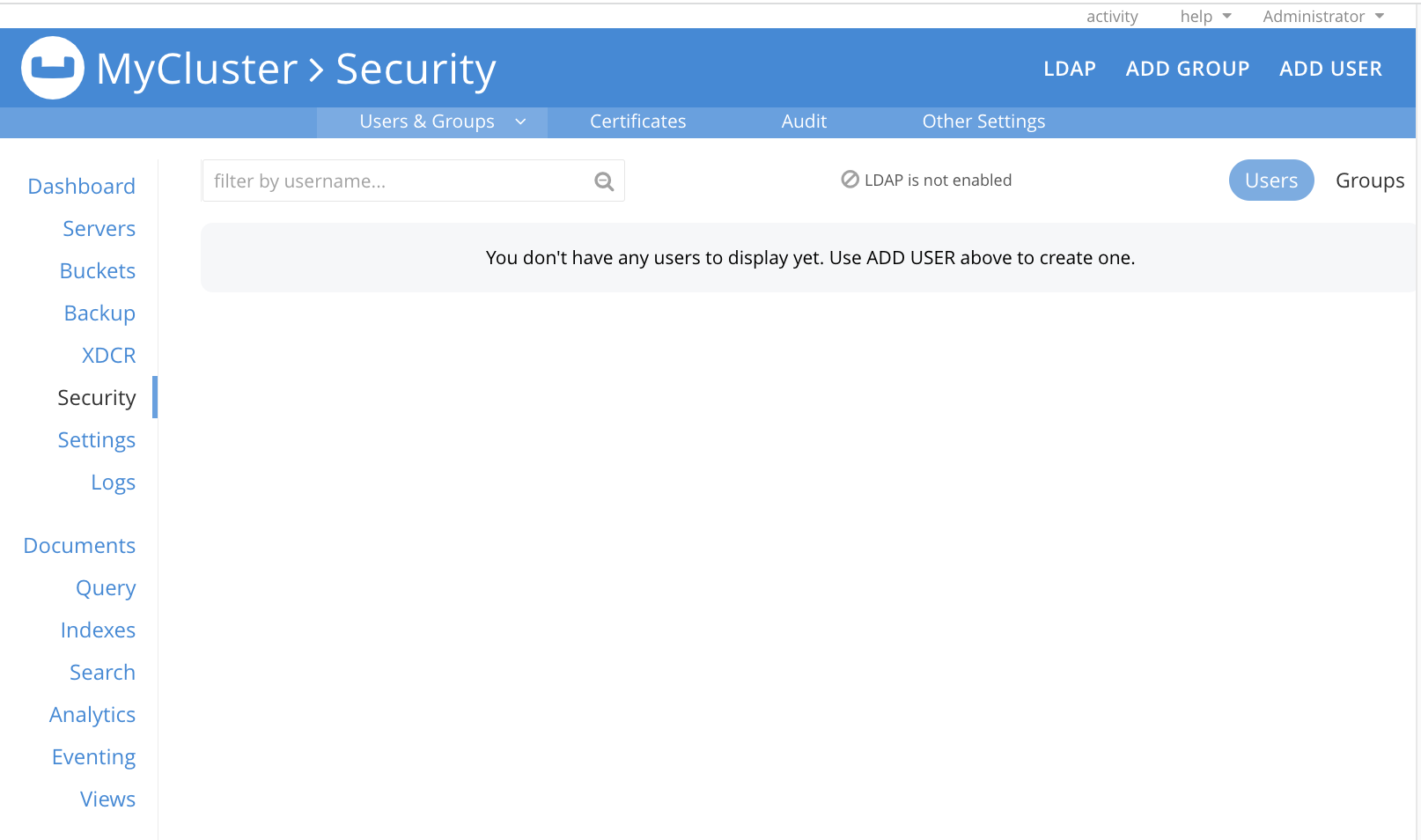
-
Access the Other Settings display, by left-clicking on the Other Settings tab, on the upper, horizontal control-bar:
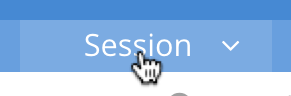
The Other Settings display contains three panels, which are for Log Redaction, Session Timeout, and Cluster Encryption. The Session Timeout panel appears as follows:
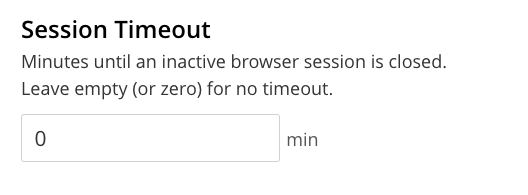
The interactive pane accepts integers, representing minutes of user-inactivity that are allowed to elapse before the user-session times out, and the login screen is displayed. Enter the required number of minutes with the keyboard. Then, left-click on Save, at the lower right of the display, to save the new setting.
Note that 0 seconds, which is the default, specifies that no timeout is applied.