Couchbase Cloud Support
Connecting to Couchbase Cloud is very similar to connecting to any Couchbase cluster over an encrypted connection. This section explains how.
|
You must use a Kafka connector version of 4.0.1 or higher. Earlier versions will not work. |
Certificate Download
Once you have created a Cluster in Couchbase Cloud, navigate to the Connect tab and download the security certificate.
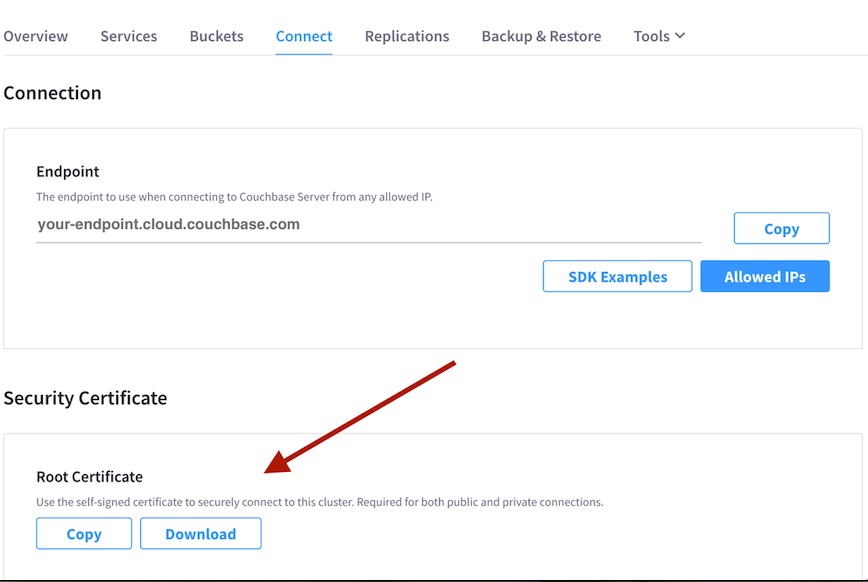
Rename the downloaded file to couchbase.pem.
(The name doesn’t really matter, but the rest of this guide refers to the Couchbase certificate file by that name.)
Configuring Version 4.0.5 and Later
Enable TLS by setting couchbase.enable.tls to true.
Set the couchbase.trust.certificate.path property to the absolute filesystem path to couchbase.pem.
Now you’re ready to connect to your Couchbase Cloud cluster.
| Alternatively, you can put the certificate in a trust store as decribed in the next section. |
Configuring Earlier Versions
Prior to connector version 4.0.5, the certificate must live in a trust store.
Add the certificate to a trust store
The connector’s trust store is a Java keystore file containing the certificates the connector should trust.
We’ll use the Java keytool command to create a keystore and populate it with the root certificates for Couchbase Cloud.
To add the Couchbase Cloud root certificate:
$ keytool -importcert -keystore truststore.jks -file couchbase.pemIf the keystore file truststore.jks does not yet exist, you will be prompted to choose a password for the new keystore.
Otherwise, you will be prompted for the password of the existing keystore.
You will then be presented with a summary of the information in the certificate, and asked if you want to trust the certificate.
If the information is correct, enter y to confirm.
You can verify that it has been stored with keytool -list:
$ keytool -list
Enter keystore password:
Keystore type: PKCS12
Keystore provider: SUN
Your keystore contains 1 entryConfigure the connector to use a trust store
Now that you have a trust store containing the cloud certificate, the last step is to configure the connector to use it for secure connections.
Enable TLS by setting couchbase.enable.tls to true.
Set the couchbase.trust.store.path property to the absolute filesystem path to truststore.jks.
Configure couchbase.trust.store.password by providing the keystore password.
Now you’re ready to connect to your Couchbase Cloud cluster.